Developing the feature that allows a Microsoft account login in a Flutter app involves integrating Microsoft’s identity service using OAuth 2.0 authentication.
Add Dependencies in Flutter
Inside the Flutter application, add the package “flutter_appauth: ^6.0.2” which helps configure Microsoft login.

Azure Setup

- Navigate to the Azure portal and, within app registrations, create a new app.
- Retrieve crucial details such as application ID, client secret (password), and tenant ID.
Platform configuration in Azure
Inside your application in Azure:
- Go to Authentication.
- Add the Android platform and configure details like package name and SHA-1 key.

Flutter Configuration
After Azure configuration setup, call the method _loginWithMicrosoft, which is given below:
Future<void> _loginWithMicrosoft(BuildContext context) async {
final AuthorizationTokenResponse? result =
await appAuth.authorizeAndExchangeCode(
AuthorizationTokenRequest(
scopes: _scopes,
'f0788450-4dc9-4a29-946a-063789c2c762', // application id
'https://hrmsprodapp.azurewebsites.net',// redirect uri
serviceConfiguration: const AuthorizationServiceConfiguration(
authorizationEndpoint:
'https://login.microsoftonline.com/9f01d40c-8ea1-43c5-835f-f919fadeace0/oauth2/v2.0/authorize',
tokenEndpoint:
'https://login.microsoftonline.com/9f01d40c-8ea1-43c5-835f-f919fadeace0/oauth2/v2.0/token',
),
),
);Call this method inside the onTap function of your login button.
body: Center(
child: ElevatedButton(
onPressed: () => _loginWithMicrosoft(context),
child: Text('Login with Microsoft'),
)Handle Authentication Result
Upon successful completion of the method, retrieve the authentication token from the response.
Conclusion
This third-party integration utilizing the “flutter_appauth” package simplifies Microsoft account login in your Flutter app. Follow these steps for a hassle-free setup.