IIS or Internet Information Server is the server used to host .Net web applications
For users to access a website, it is required that the website is hosted on some sort of web server. There are different web servers available for different technologies. In .NET, the web server available is called Internet Information Services or IIS
Here is a step-by-step explanation of hosting Web API in IIS server along with an example.
Install IIS server
Go to the control panel -> Program and Features
->turn Windows features on and off

Select the all features in Internet Information Service and .Net framework 4.8 advanced services
It will install IIS in your Machine
Download the Hosting bundle using below link:
Open IIS
Create a new site.
Site->Add Website
Fill the fields as given below.

It will create the new site.
Go to Application pools->Basic settings
Change the version to No Managed Code

Click your site and browse it.

It will run like following.

Run visual studio as Administrator
Open your Own Project
Right click (your project name) -> select Publish->Web Server (IIS)

Fill the details
Server – localhost
Site name – (your site name)
Destination URL – (your destination file path)

Click finish then close

Click publish.

Then,
Go to IIS manager, click browse.


Add port number / (your controller name)
Here give the default controller Weatherforecast.

It will run successfully.

Note: If your project is connected with database, then
Go to Application pool->Advanced settings->process model->Identity->Built-in-account.
Select LocalSystem.
Don’t forget to add connection string in web.config file.
Thanks very nice blog!
Thank you!