Syntex and its services
It is one of the services provided by Microsoft 365 which uses machine learning and artificial intelligence (AI) to provide intelligent document processing. Syntex provides a range of services, including document processing, SharePoint eSignature, document translation, content assembly, image tagging, taxonomy tagging and optical character recognition (OCR).
This blog post will concentrate on the “Document Processing” service, which allows users to extract and save data from uploaded documents. The document will be uploaded to a Document Library on top of SharePoint, where the extracted data will also be kept, and here is where the document processing will take place.
Licensing and Setup
Microsoft Syntex uses a ‘pay-as-you-go’ licensing model, which means you pay based on the type and number of transactions. To use it, you need an Azure Subscription and a Microsoft 365 user account with a license. Note that the ‘per-user’ licensing option is currently not available for purchase, and it offers limited features for existing users.
Refer: https://learn.microsoft.com/en-us/microsoft-365/syntex/syntex-pay-as-you-go-services
To set up Microsoft Syntex, follow these steps:
- Go to the Microsoft 365 Admin Centre.
- Search for “Use content AI with Microsoft Syntex.”
- Choose “Configure billing,” where the prompt to select Azure subscription, resource group, and region will show up.
Once billing is set up, proceed to “Manage Microsoft Syntex” to choose the specific services needed. It’s important to have the Azure subscription in the same tenant as Microsoft Syntex. If you encounter any issues during setup, please share your experience in the comments section below.
Document Processing Overview:
Document processing involves various methods depending on the document type and required information. There are three categories namely,
- Prebuild Document Processing
- Structured and Freeform Document Processing
- Unstructured Document Processing
In this example, we’ll focus on the ‘Unstructured Document Processing‘ service. Let’s explore how to set it up:
Setting up Syntex in SharePoint:
- Navigate to the SharePoint admin center and choose ‘Active sites’ to create a new site.
- In the site type selection, pick ‘Syntex Content Center,’ and create the site with your preferred name.
- After the creation, the system will redirect to the Syntex site collection page.
Model Creation:
The first critical step in document processing is model creation, allowing the system to identify and extract information from documents. Models come in two types: custom and prebuilt.
Creating a Model:
- Choose your model type and understand its capabilities.
- In our example, we’ll select the ‘Teaching method’ for processing unstructured documents.
- The method details, supported file types, and languages will be displayed. Click ‘Next’ and save the model with an appropriate name.