Database Backup :
A database backup is a copy of the data stored in a database at a specific point in time. It serves as a safeguard against data loss, providing a means to restore the database to a previous state in the event of hardware failure, human error, software glitches, or other unforeseen issues. The primary purpose of creating database backups is to ensure the integrity and availability of data, as well as to facilitate recovery in case of data corruption or loss.
Types of Database Backups:
1.Full Backup
Full backups back up all the files in specified partitions or on a disk by copying all disk sectors containing data to the backup image file. This is the simplest backup type but also the most time-consuming, space-intensive, and least flexible.
2.Incremental Backup
Incremental backups back up only the changed data since the last backup activity a full or incremental backup.
3.Differential Backup
A differential backup backs up only the files that changed since the last full backup rather than the last differential backup.
Instructions for backing up a database:
Connect to the SQL Server instance where your database is hosted.
In SSMS, locate the “Object Explorer” pane on the left side.
Expand the “Databases”, and right-click on the database you want to back up.
Choose “Tasks” from the context menu, then select “Back Up.

In the Backup Database dialog box, select database name, select the Backup type and add the destination folder of the backup file. It should have a .bak file extension.
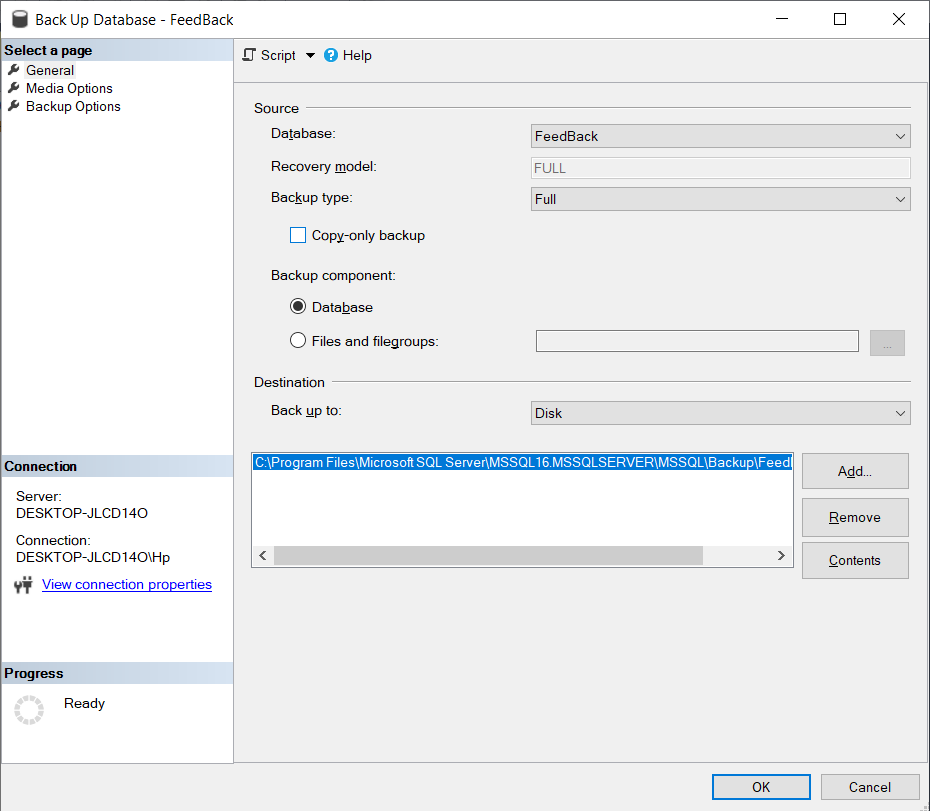
Click OK.
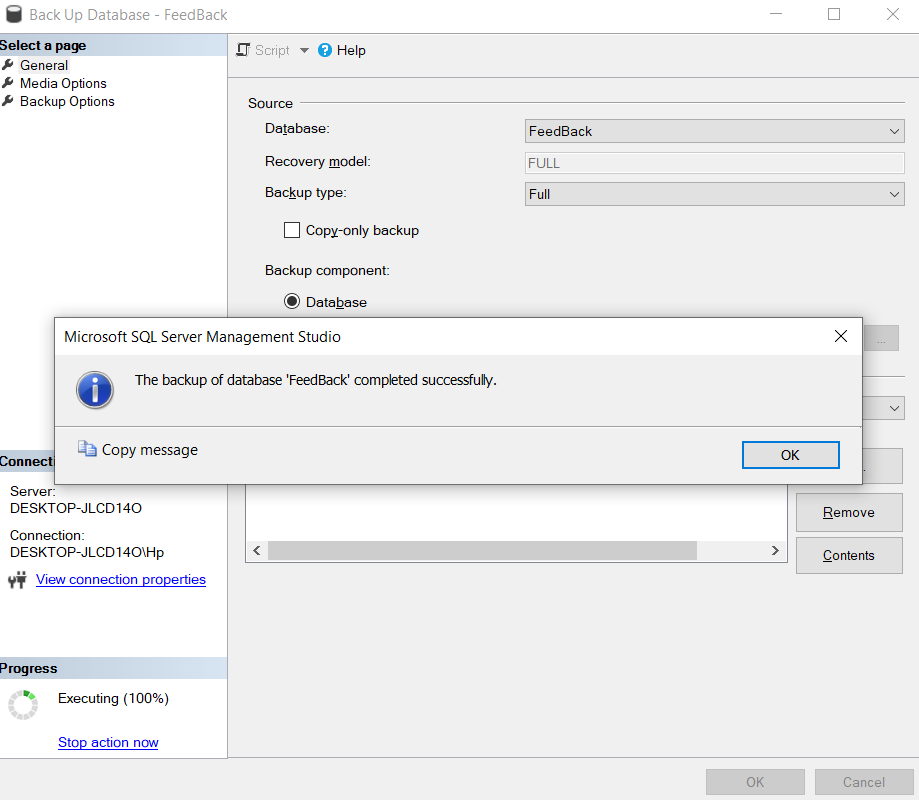
The backup will be completed.
you can also run sql query to perform a backup.
BACKUP DATABASE FeedBack TO DISK = ‘C:…\Backup\FeedBack.bak’
Database Restore:
Database restoration is typically necessary in various scenarios to recover data to a previous state. Here are common situations that may warrant a database restore:
Data Loss or Corruption, System Failure, Human Errors, Security Incidents, etc.
Instructions for restoring a database:

Expand the “Databases”, and right-click on the database you want to back up.
Choose “Tasks” from the context menu, then select “Restore”. then select Database.
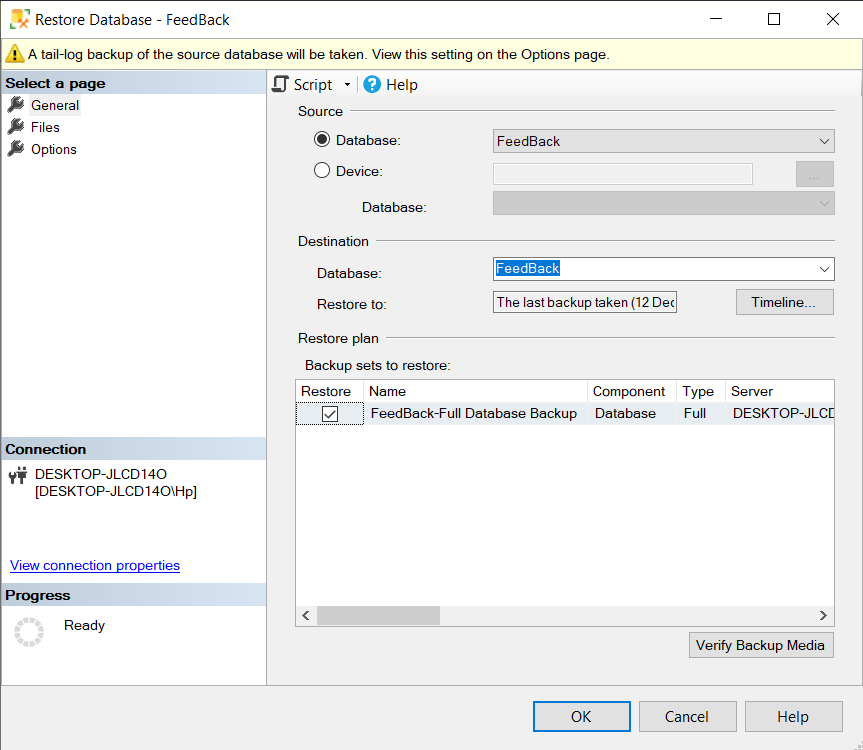
Select the database you want to restore.then select the backup sets. then click ok to restore.
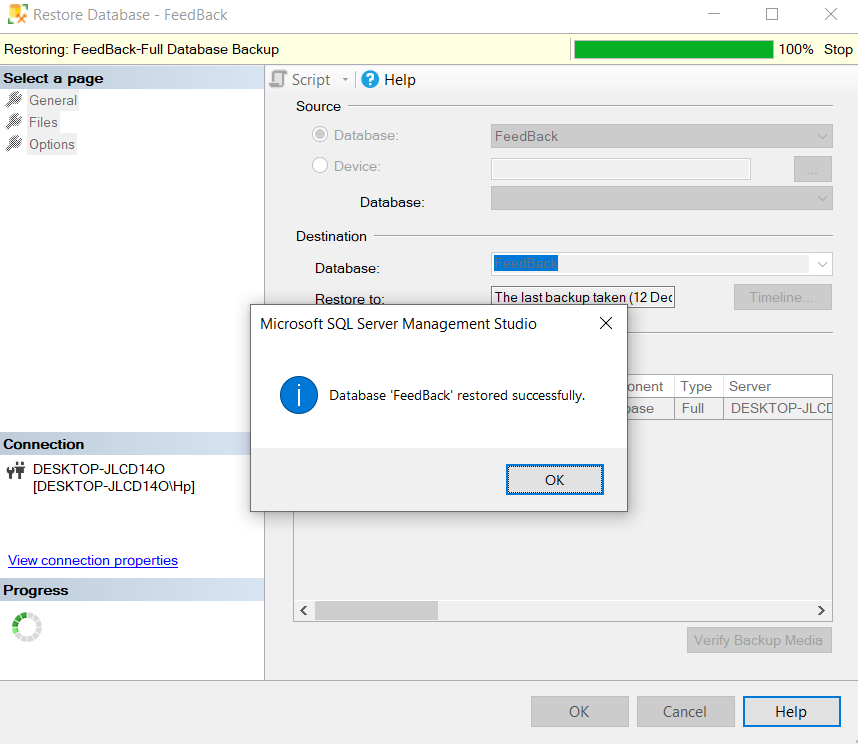
Click OK
The Restore will be completed.